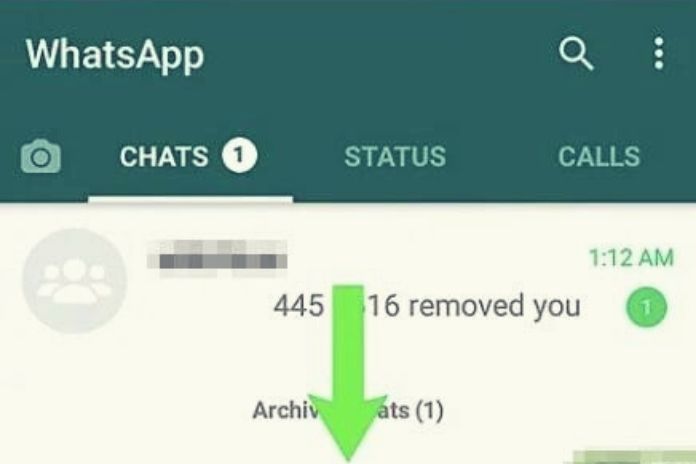The initial screens of WhatsApp and Telegram on your smartphone were full of old conversations and now “stopped” for some time, so you decided to do a bit of order and archive the chats that you considered most “useless”. While carrying out the various steps to “put aside” the discussions in question, however, you have inadvertently archived some conversations that you think are still important, and you are desperate because you cannot find the right option to restore them on the home screen of your favorite messaging app.
What do you say? Therefore, this is the case, and you do not know how to restore archived Chat? Don’t worry. I’m here to help you and explain how to do it. The operation in question is effortless in all the most used messaging apps, so ban the chatter and let’s see how to proceed immediately. Find everything explained below. Happy reading, and good luck with everything.
How To Restore Chats Stored On WhatsApp
Have you accidentally archived some conversations on WhatsApp? Below you will find how to remedy the error on all devices and operating systems on which the service is available.
Android
To proceed from the WhatsApp app for Android, open the latter and tap on the Chat item at the top. Now press on the word Archived that you see at the top, and, on the next screen, you will be shown all the conversations present in the WhatsApp Archive. To retrieve one individually, perform a long tap on its preview and then press the box’s button with the arrow located at the top right. That’s all!
The Chat will be placed again on the initial screen of the application (which can be called up by pressing the Chat item ), and you will be able to view it in the chat list in the same position it occupied before being archived. Eventually, suppose you were to archive some chats by mistake in the future. In that case, you can cancel the operation by pressing the word Cancel placed on the bar that appears at the bottom for a few seconds after the process above has been completed.
You can also restore more than one conversation in a single “step” if you want. To do this, press again on the Archived item in the Chat tab and perform a long tap on the first conversation you want to restore; then press on the previews of all the other chats you wish to retrieve and, finally, tap on the button of the box with the arrow. Eventually, if you want the archived discussions in which new messages arrive to be automatically extracted from the Archive, from the WhatsApp home screen, go to ⁝> Settings> Chat and move the lever of the switch located in correspondence to the item Keep chats to OFF stored by pressing on it.
iPhone
Do you want to restore some chats stored in WhatsApp for iPhone? No problem: start the app in question and press on the Chat item at the bottom right. Then swipe from top to bottom on the list of conversations (making sure you are at the top of the list above) and press on the Archived item. Once you have identified the conversation you are interested in, swipe to the left on its preview; click on the Extract button that appears on the right. Done! The conversation you have just extracted from the Archive will be displayed again in the menu, which can be called up by pressing the Chat item.
Simple, isn’t it? To retrieve more than one Chat from the Archive with a single operation, press again on the Archived item mentioned above and, from here, tap on the word Edit located at the top right. Now, press on the Select chat item and then press, from time to time, on the previews of all the chats you intend to extract from the Archive by placing the checkmark.
Finally, press on the item Extract from the Archive that you see at the bottom left, and that’s it. If you want, you can also ensure that the archived chats in which messages arrive are automatically extracted from the Archive: from the WhatsApp home screen, go to Settings> Chat and move the switch relative to the item Keep archived chats to OFF by tapping on it.
Computer
You can also restore chats stored on WhatsApp from your computer via WhatsApp Web and the WhatsApp client for PC and Mac. In both cases, press on the Archived item at the top of the list of conversations on the home screen. After that, place the mouse pointer in the right part of the preview of the Chat you want to restore (under the date of the last message sent or received), and an arrow icon pointing down will be displayed.
Press then on the latter and click on the item Extract chat from the Archive. The restored conversation will then be reinserted in the same position in the chat list on the home screen. It wasn’t difficult at all, was it? Repeat this last step for any other conversations you want to retrieve.
How To Restore An Archived Chat On Messenger
On Messenger, the famous messaging service that allows you to chat with your Facebook contacts, you can restore the chats present in the Archive at any time and in an effortless way. Read the following lines for all the details on this.
Smartphones And Tablets
To proceed from the Messenger app for Android or iPhone / iPad, press your profile photo icon at the top left and choose the archived Chat item from the menu proposed to you. Once this is done, perform a long tap on the conversation you intend to retrieve from the Archive and then press on the Cancel archiving item in the panel displayed at the bottom. A breeze, do you agree? The restored Chat will return to the application’s home screen (the Chat entry ) to the position it occupied in the list before being archived. Do this same step just outlined for any other conversations you want to restore.
Computer
Do you utilize Messenger on a PC through the devoted web administration? For this situation, click on your profile photograph situated at the upper left and select the thing Archived visits from the menu that shows up. On the following page, find the Chat you need to reestablish and situate the mouse pointer on the right half of its review in the rundown on the left. The button ought to be shown: press on it and click on it afterwards. Eliminate visits from chronicled ones.
At that point, the discussion will return to being displayed in the visit list on the application landing page. For the Messenger application for Windows and macOS, the field visits segment isn’t noticeable. The last option (here characterized as covered up ) naturally gets back to show up on the home screen when another message is called on them (except if the talks have been set as Permanently Hidden ).
How To Restore Chats Archived On Telegram
Are you wondering how to restore chats stored on Telegram? The operation, regardless of the device used to carry it out, is certainly no more complex than what was previously seen in the case of the other messaging services mentioned in this guide. Find everything explained below.
Smartphones And Tablets
To remove a discussion from the Archive of the Telegram application for Android and iOS/iPadOS, access the last option and tap on the Archived talks thing that you see at the first spot on the list of discussions on the home screen. Consequently, play out a long tap on the see of the Chat you need to recuperate and afterwards press the ⁝ button at the upper right. From the menu that is displayed to you, select the Extract thing. Great! You just separated the Chat you were keen on from the Archive.
To reestablish more than one discussion with a solitary activity, return to the Archived Chats list on the application’s home screen, play out a long tap on the principal debate you need to reestablish and afterwards press occasionally on the sneak peeks of different conversations to recover. At last, go to ⁝> Extract, which is all there is to it.
Computer
If you use Telegram on a computer through the client for Windows and macOS, click on the archived Chat item at the top, right-click on the preview of the Chat you want to restore and then click on the word Extract. Easy, right? Repeat this last step for any other conversations you intend to relocate to the client’s home screen. If, on the other hand, you use Telegram Web, open the latter in your browser, press the ≡ button at the top left, select the archived Chat item from the menu that is shown to you and repeat the steps seen above for the desktop client.
Also Read: How To Make Popular Videos On YouTube