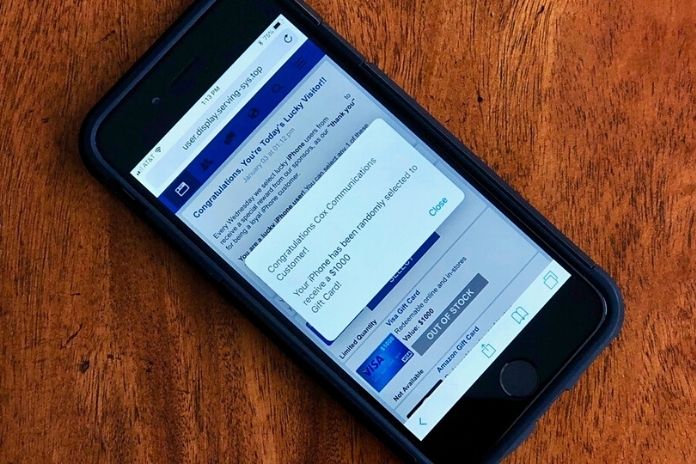We mean all those advertising windows that suddenly open on the phone and in the most desperate moments by popup. They can appear when you open a game, surf the Internet, or see a video on Youtube. Popups represent an “invasive” and very annoying form of advertising, especially on small smartphone screens. Compared to the iOS one, the Android operating system is undoubtedly more prone to this problem because it is a more open system.
These pop ups usually invite the user to download a game or ask them to click with deceptive phrases such as “Congratulations, you have won 1 million euros if you click here” or “Your Android device is infected! “. When you see such a popup, the first thing you need to do is close them and ignore them. The second thing to do is find a way to get rid of it permanently. There are several ways on Android to deal with this annoying problem, and below we will see what they are.
AdAway And AdBlocker Reborn (Need Root)
If you have an Android device with ROOT permissions, you will certainly have more options to solve the problem of popup advertisements. In particular, you can rely on one of the following two applications: AdBlocker Reborn, a powerful tool that blocks ads and removes the horrible gaps left by the ads themselves.
Another app that ROOT users will try to install is AdAway. This open-source app extracts those annoying popup windows we mentioned earlier, as well as bolstering your defenses against invasive ads. If your phone is rooted, this is by far the complete option to keep these annoying pop ups at bay.
Change DNS
Another possible solution is to change the DNS ( Domain Name Server ) that the device uses to connect to the Internet, redirecting it through, for example, the AdGuard DNS server, which has rules that can block ads and popups. To do this, download a “DNS Changer” app like this one, open it, and choose to add a “Custom DNS. ”
Enter the following DNS addresses on the “DNS 1” and “DNS 2” lines: DNS 1: 176.103.130.130, DNS 2: 176.103.130.131. These are the DNS addresses of Ad Guard’s free DNS servers. Finally, click on Start, and you should connect to the server. You can also try Ad Guard’s official Android app to block popups and various ads.
Clear Cache And Cookies In Your Browser
Many of the more harmful popups can also appear on legitimate websites, using some kind of “exploit” to associate with that site every time it is accessed. A short-term solution may be to clear the cache from time to time. You should find the options to clear the cache, cookies, and site data in your browser settings in the “History” section. Just go there and remove everything related to cookies, site data, and cache.
Block Popup On Chrome
Chrome is the most used Android web browser, and therefore it is logical that you have to set it to block pop ups. But how? Very simple, just open Chrome on your Android device, tap the menu icon with three dots at the top right and go to “Settings -> Site settings -> Popup.” Here you can activate the popup blocker for Chrome. You can also activate “Data Saver,” which compresses various page elements, including banner ads and popups. To do this, go to “Settings -> Other -> Data usage -> Data saver” and set it to “ON.”
Block Popup On Firefox
Firefox for Android doesn’t have a built-in popup blocker option like it does on Chrome. Still, it does have add-ons (plugins) support, which means you can try installing additional extensions like Popup Blocker Strict and Popup Blocker Ultimate and see which one. Works best for you. From our tests, these plugins do a great job blocking popups compared to the options found in Chrome for Android.
Remove Malware From Android Device
Malware is a term used to refer to various types of potentially harmful files such as spyware, ransomware, and adware. Adware is malware that automatically displays advertisements and popups. Thanks to anti-virus apps for Android, you can perform automatic or manual scans to ensure there is no adware on your Android phone.
Remove The App, Causing Popups To Open
If popups appear now and then, the cause may be due to an intrusive app you have installed on your device. In this case, try to disable the latest apps you have installed, especially if you have downloaded so-called “app cleaners,” which aim to clean your phone or free up space, but install advertisements.
Also Read: WhatsApp: How To Listen To Voice Messages