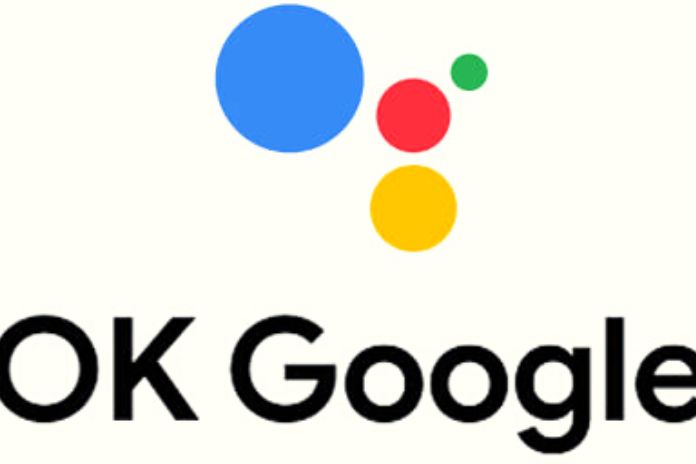Here Is A Step By Step Guide To Using OK Google
Google is a digital colossus that never ceases to amaze the world with its developments. In addition to its eponymous search engine, the firm also creates other useful technologies for customers. “OK Google”, a virtual assistant for connected devices, is an example. What exactly is “OK Google”? How to configure it?
What Is OK, Google?
OK Google, which is available on the Play Store and App Store and advertises itself as a free voice search tool, comes across as a simple app. It lets you automate something on a device or get information by asking a simple question. For example, you can ask your voice assistant to open your mailbox or tell you the time. The application requires only primary conditions. You will need some space to install it and access a 4G or Wifi network to make it work.
On Android, There Are Several Phases To Configure “OK Google”
Here are the nine steps to setting up Google Assistant on Android.
Check If You Have The Latest Version Of The App
To use OK Google on your phone, you need the latest version. You can check it quickly by going to the Play Store. To do this, go to the application store and search for the “Google” application. If available, update it; otherwise, forget it. However, if you check the install option, the program is not yet available on your Android gadget. You will need to install it.
On Android, Search For The Google App
Depending on the Android phone you are using, Google may not appear at first glance among your apps. If you find one, look for the Google apps folder. This folder contains all the Google applications accessible on Android, such as Maps, Drive, YouTube, Gmail, Duo, etc. OK, Google is in this folder because of its G icon, which links company colors.
In The Settings, Activate The Voice Assistant
Select “check for updates” from the drop-down menu. Click on the three dashes at the top and bottom left to begin. Then tap on “settings” to access a list of features.
Select “Voice” When Prompted To Do So
The “voice” option appears in the list following your previous action.
Look For The “OK Google” Section
When you go to the “voice” section, look for the OK Google option and select it. Then move on to Voice Match.
Activate OK Google
When you get to the “Voice Match” menu, an option labeled “OK Google” will appear in front of you. Enable it and then click “Next” If you don’t know how to enable it, tap the switch on the page to do so. The app will take note of this information and offer you further details regarding Voice Match operations. You only need to press “I accept” to authorize its implementation if you are satisfied with the stated conditions.
Make A Voice Recording Of Your Voice
You must say “OK Google” three times to identify and configure your device to recognize only your voice. You will be guided through the steps necessary to complete this step. When you’re done, tap next to confirm. The system will send you a notification that your voice has been identified, and the device can now understand it. This is confirmation that the OK Google setup was successful. You must now validate everything by pressing “finish.”
Save Audio Recordings
When you ask OK Google to perform tasks, the system immediately records your instructions. Therefore, if you consent, Google will use the data collected to improve your user experience. This data will improve the usability of the application and the quality of queries.
Also, errors and bugs are quickly detected and fixed in the next update. For those particularly concerned about their privacy, please know that your information will not be used for any other purpose. All data is erased as soon as it is processed and used. However, you can refuse to register your information if you do not feel comfortable with their registration.
Make Sure OK Google Is Enabled And Start Using It
It’s crucial to double-check that your Google Assistant settings are up to date before using it. Make sure the OK Google button is blue again in the Voice Match section. Also, don’t be afraid to reset your voice, as shown in step 7, if you find it necessary. The software must understand it well to get the most out of it.
Run “OK Google” On Your iPhone Or iPad
OK, Google must be installed on an iPhone or iPad running iOS 10 or higher. It must also be set to a language supported by the application.
Download Google Assistant
On iOS, OK Google search is not pre-installed on the device interface like it is on Android. You will therefore need to download it first before you can proceed.
Allow Notifications
When you log in for the first time, you will see the option “Get notified of upcoming changes or updates” on the login screen. You have the opportunity to accept or decline by selecting “Allow.”
Allow Access To Your Phone’s Microphone
Next, you will need to grant OK Google access to your microphone. You will be asked for this, and you will have to accept it if you want the software to work.
Use Siri To Open OK Google
The Google Assistant is already available on the iPhone and iPad, along with the virtual assistant Siri. Therefore, you cannot activate the Google Assistant by saying Hey Google or OK Google in the background. The software needs to be open and running for it to work. In other words, you must see its interface in front of your screen for it to work. However, you can remedy this problem by using Siri to launch the Google Assistant before shouting “Hey Google”.
Does OK Google Work On Other Devices?
Indeed, as well as being accessible on Android and iOS gadgets, the Google Assistant is also accessible on different devices like brilliant speakers, TVs, etc.
- To set up your gadget with OK Google, follow these means:
- Awaken your device by saying “Alright, Google” or squeezing the amplifier button.
- Utilizing an Android device, you might be approached to speak, “Hello, Google”.
- When your device awakens, it will request that you start the arrangement interaction.
- Adhere to the directions to finish the arrangement cycle.
- You can begin utilizing OK Google to seek clarification on pressing issues or provide orders whenever you’re finished.
Expecting you need to set up your gadget with Google Assistant
- Awaken your gadget by saying “Alright, Google” or squeezing the amplifier button
- You will be asked whether you need to begin the arrangement interaction, say OK or adhere to the on-screen directions.
- You can begin utilizing OK Google to get clarification on some pressing issues or provide orders whenever you’re finished. Likewise, you can enact Google Assistant by lengthy squeezing the Home button on your Android gadget. Assuming that you’re utilizing an iOS device, you can activate Google Assistant by long-pressing the Home button or saying, “Hello Siri, open Google Assistant.” Likewise, you can empower Google Assistant on different gadgets like brilliant speakers and TVs. If it’s not too much trouble, visit the Google Assistant site for more data.
Also Read: Advantages And Features Of Android App Development